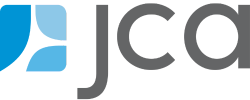No Login Required! Beyond Communication Preference Forms in Blackbaud Internet Solutions
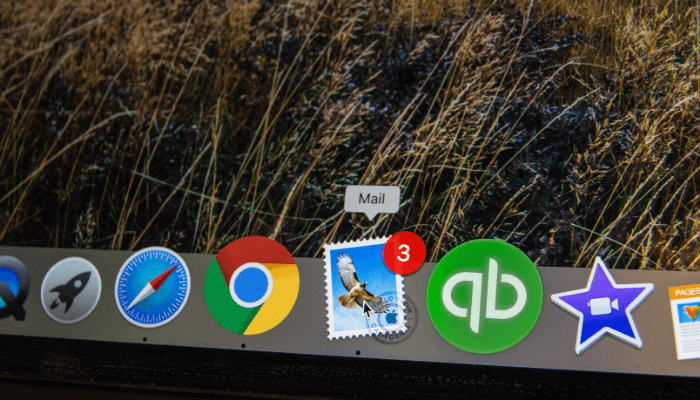
Most nonprofits want to stay in touch with their constituents while also respecting their wishes to opt in or out of particular communications. If you’re using Blackbaud Internet Solutions (BBIS) as your web form handling solution, it can be tricky to present your site visitors with a selection of opt in/out choices that goes beyond “Opt out of everything”—especially if you’re not using the directory and user account features of BBIS. In this post, we’ll explain how acquisition forms with communication consent parts can allow site visitors more control over their preferences than the standard BBIS communications preference forms allow—and with no login needed.
COMMUNICATION PREFERENCE FORMS + FORM PARTS
If you’re linking people to set preferences from a marketing email generated from BBIS or CRM marketing efforts, you could use communication preference forms and form parts. Constituents who are logged in (or who click the link from a marketing email) will see the options you’ve enabled on the form, in addition to the SPAM compliant “Opt out of everything”. Casual site visitors will see a prompt to log in to set their preferences, which isn’t ideal if you don’t use these features in your BBIS instance. If you do use preference forms, setting up the components for this approach is a three-step process:
- Make a form
- Make a part to hold the form
- Place the part on a page
COMMUNICATION CONSENT + ACQUISITION FORM
Another strategy is to use a communication consent form combined with an acquisition form. This approach allows you to take in constituent preferences without requiring a login. You take advantage of batch duplicate management tools in CRM to match up the data your forms take in with your existing constituent data. You also make it easy for your constituents to share their preferences without having to create YALI (Yet Another Log In), or use the “opt out of everything” choice.
To set this up, you’ll first create a communications consent part in BBIS. From Site Explorer, select Parts, then click Add New.
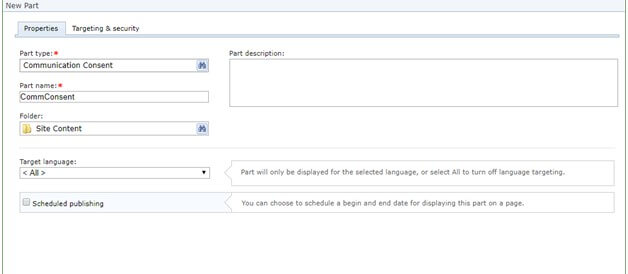
Choose “communications consent” as the part type, add the communications preferences (typically used for affirmative subscriptions to newsletters and publications) and solicit codes (typically contact restrictions) that you want to make available to your site visitors.
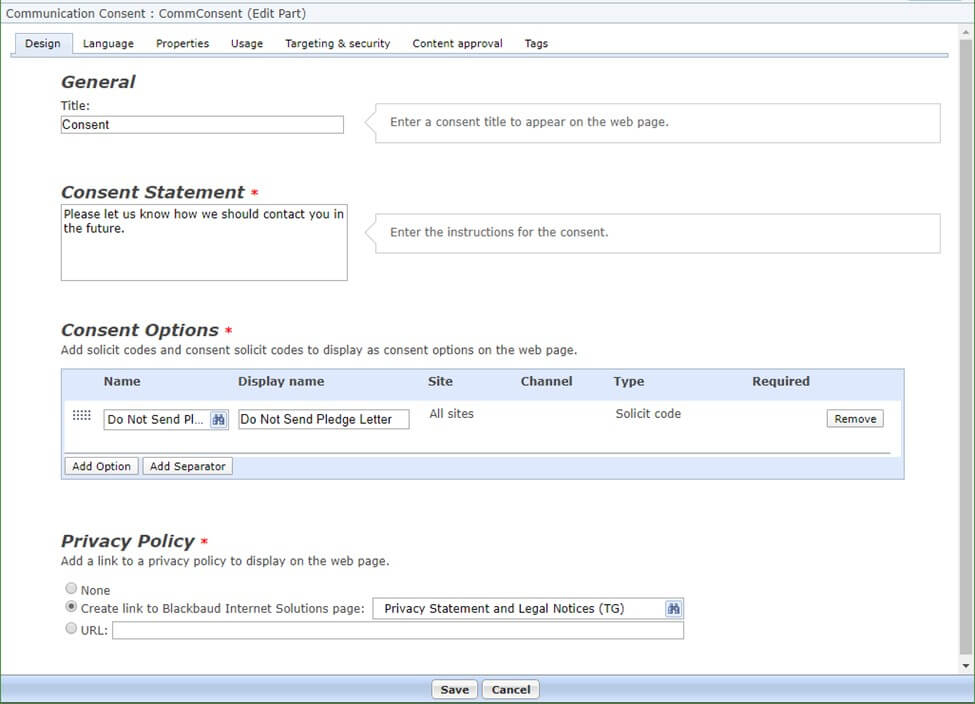
Next, create a page and add a new acquisition form part to the page.
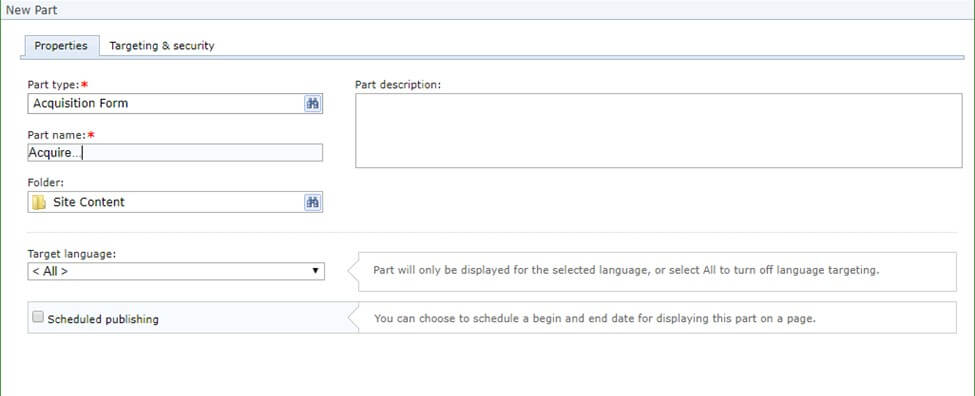
Acquisition forms let you select fields you want to collect to either establish a new record, or a form submission to an existing constituent during the batch commit process. We recommend a minimum of First Name, Last Name, and email for these forms, but it depends on what data your duplicate detection settings in CRM rely upon.
In your acquisition form part, you have the option to select a communications consent form—pick the communications consent part you just set up. View your page, test your submission and response process, and make sure that your signup batch template has all the necessary fields to handle the incoming data.
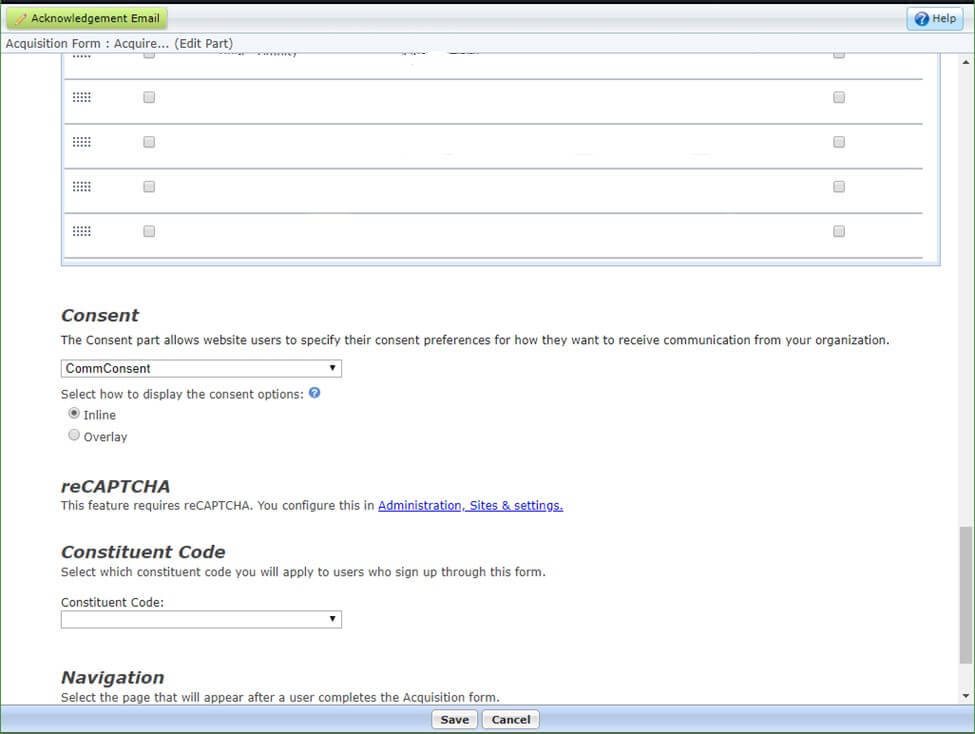
This method is a little tricky, because communication consent parts are only available as parts of acquisition forms—you cannot place a communication consent part on a page directly. However once you make it work, it’s a user-friendly way for your constituents to tell you exactly what they want.
If you think it could be easier, you’re right. When your CRM is optimized, your team is energized and working at peak efficiency. When it’s not, everyone struggles to find the information they need, and in the process, loses time and enthusiasm. If you need help getting the most out of your CRM, please email us at smarter@jcainc.com.